SourceReport Illustrator
As the normal SourceReport can only pick up two things in Illustrator (i.e if there is no bounding box or if placed links have not been embedded), we need to be able to pick up any other print issues occurring in our artworks before the PDF preflight stage to avoid any delays in our printing schedules. For this reason, we have created an Illustrator SourceReport which will pick up technical issues at the creation of each artwork.
When should you be running SourceReport Illustrator?
Pre-MA Illustrator SR should be run by illustrators/designers before submitting new .ai artworks to the MA team for upload into MA and BEFORE artworks are imported into InDesign. This ISR should be 100% pass and be supplied at the same time as the artworks. Any exceptions will have to be approved by CTS.
Every time an artwork needs to be resubmitted to the MA team, a new Post-MA Illustrator SR will have to be supplied.
If the artworks have not yet been given a MA ID for one reason or another at colour lock stage, Pre-MA ISR should be run by the illustrator/designer and be supplied to Production Editorial with the ordinary SR for final print ready PDF creation. Any complex artworks that were originally created in InDesign instead of Illustrator, should at that point have been transferred to Illustrator and submitted to the MA team with their Pre-MA ISR).
Post-MA ISR should also be run for all artworks by production editors as part of the last checks before archiving each title, just as normal SR.
A reminder also that if the instructions on how to create Illustrator artworks are followed correctly, you will have less issues to fix. For these instructions, please click here.
A demo video on how to run SourceReport Illustrator is available here.
A full list of all checks currently available in SourceReport along with an explanation of what they check for.
Report symbols
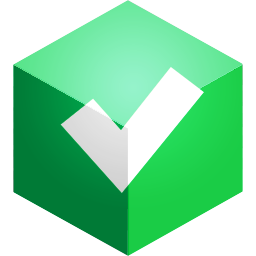 | This is the Pass symbol for SourceReport Illustrator checks. No action is necessary. | 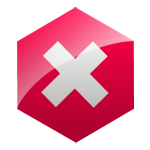 | This is the Fail symbol for SourceReport Illustrator checks. The failed check must be investigated. |
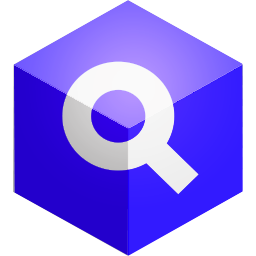 | A SourceReport Illustrator Inspector is available for this check. Running this will show you the offending object in Illustrator, in order for you to fix it yourself. Not available yet but are under development | 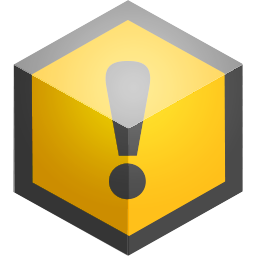 | Exceptions can be included in SourceReport Illustrator by agreement and will be added to the final SourceReport at archive stage by Production Editorial. |
SourceReport Illustrator checks
| Category | Check | Description |
|---|---|---|
| Naming | Document Name Characters | Only by using permitted characters can we be sure that our files and folders will be backed up, transportable and able to be used in automated processes. This check is to make sure that only legal characters are used in the Illustrator document name. |
| Document Name Length | This check is to make sure that the maximum number of 70 characters is not exceeded for documents. | |
| Document ID | To be able to track, sell and reuse our visual assets we need to ensure that they are given an identity. This checks that all Illustrator documents have the correct ID. For a list of authorised prefixes and names, please check this page: https://www.dkhandbook.com/?p=2589 | |
| Embedded Link ID | To be able to track, sell and reuse our visual assets we need to ensure that they are given an identity. This checks that all links embedded in Illustrator have the correct ID. For a list of authorised prefixes and names, please check this page: https://www.dkhandbook.com/?p=2589 | |
| Structure | Only One Artboard | Each artwork should be created as its own .ai document contained in a single art board. This is to reduce complexity of print ready PDFs and ability to reuse and sell our images. |
| No Items Outside Artboard | To reduce file size and minimise effort, we should only archive what is used on the page. This check looks for objects that are entirely on the pasteboard. | |
| Artboard Size | Checks that the artwork has been created with a suitable sized artboard. Too much blank space may result in the artwork not being visible in MA. It may also affect stroke weights if scaled down too much once imported into InDesign. | |
| Layers | Three Layers Exactly | As all .ai files are linked to their respective .indd files and may contain translatable elements as well as CMYK elements, we need to ensure that the layering is similar in both applications. The Bounding Box ensures that we do not experience position changes when we update or translate Illustrator documents, This check simply counts the number of layers to make sure there are exactly three. |
| Translation Layer Present | Due to the way we work with co-edition partners and printers we have to be sure that all translatable items are on a translatable layer. This check will look to see that a translation layer is present and that it is correctly named, (i.e. UK, US or any other languages DK is directly translating into. For a list of these languages, please click here). | |
| CMYK Layer Present | Due to the way we work with co-edition partners and printers we have to be sure that all common graphic items are on the CMYK layer. This is a check to see that a layer called ‘CMYK’ exists. | |
| Bounding Box Layer Present | In order to make sure we do not experience position changes when we update or translate Illustrator documents, we require a single bounding box layer to be added. This check highlights when Illustrator graphics do not have a single Bounding Box layer. We recommend that already-made Illustrator templates are used from here, to avoid forgetting the Bounding Box. | |
| Bounding Box Layer Setup | This check will highlight if the Bounding Box has not been set-up correctly (i.e. 1pt, 100% black, set to overprint). We recommend that already-made Illustrator templates are used from here, to avoid wrong set-up. | |
| Layer Order | As all .ai files are linked to their respective .indd files and may contain translatable elements as well as CMYK elements, we need to ensure that the layering order is similar in both applications. This check is to ensure that the translation layer and the CMYK layer are in the same position as in InDesign and that the Bounding Box layer is at the bottom. | |
| No Hidden Layers | To be able to sell and reuse our visual assets, we need to ensure that all elements included in the document are traceable, that the files are as tidy as possible and that they are kept to a reasonable size. This check will ensure that no unnecessary hidden layers have been added. | |
| Links | Links Embedded | In order to make a complete archive or to supply all images in a project to third parties, we need to ensure that all links placed in Illustrator are embedded so that they are not separated from their InDesign file. |
| No Unnecessary Links | Links placed in Illustrator and which are not to be printed should be deleted to avoid confusion and reduce file size. | |
| Only Placed Links | This will check if only placed links are present in the .ai document. Only elements created in Illustrator should be saved as an .ai. | |
| No Low Res Links | For quality print results any images placed in Illustrator should be high-res. This check will flag up when images with an effective resolution below 250 pixels per inch have been used within Illustrator (this can be checked by going into the info panel). | |
| Colour Management | Document Colour Mode | For predictable colour in print and on screen and for automation purposes we need to use CMYK colour mode. |
| No Embedded Colour Profile | We do not colour manage our Illustrator files. To avoid unwanted colour conversions in artworks, this checks that no embedded ICC profile has been saved in the file. | |
| Objects | No Registration Objects | Registration colour should only be used for identifying extra printer marks that occur outside of the printed page area. This checks that no objects coloured with Registration are used on the page. |
| Translation Objects Black | Due to the way we work with co-edition partners and printers we have to be sure that all items (text, tinted shapes, images and lines etc) used on the translation layer are set to a shade of process black or None. This check will highlight when objects on the translation layer are not set to process black or None. | |
| Translation Objects Overprint | Due to the way we work with co-edition partners and printers we have to be sure that all items (text, tinted shapes, images and lines etc) used on the translation layer are set to overprint. This check will highlight when objects in Illustrator, on the translation layer are not set to overprint. | |
| No Spot Colours | All colours used in Illustrator should be CMYK or RGB only. This check is to ensure that all swatches are set using CMYK or RGB. | |
| Swatch Ink Weight | Large areas of heavy ink can be problematic when printing. We have guidelines stating a maximum ink weight of 330%. This check will total the amount of inks for colours defined in the Illustrator document and report when it is over the ink limit. This does not check placed images. To find out where the ink is too heavy, please click here. | |
| Fonts | All Fonts Active | Checks that all fonts used in the document are active on the Mac currently being used. Non active fonts can affect the design and flow of text and will affect the overset text check. |
| No PostScript Fonts | PostScript fonts are not cross-platform (do not run on PC as well as Mac) and also have a restriction on the number of characters they can contain. They are also no longer supported by Adobe. These create problems when we want to re-use the content from our documents into digital formats (e.g. ePub). This check will highlight Illustrator documents where PostScript fonts are used. | |
| Text | No Empty Text Frames | Text frames should contain text. To avoid confusion, any empty text frames that are present in a document should be deleted. Empty text frames can cause overset text and trigger unwanted system fonts.This check will show when any layer contains text frames that are empty. |
| No Overset Text | A check to make sure that documents do not contain hidden words or overmatter that are in the text frame but do not appear on the page due to either text reflowing problems or by human error. | |
| No Text On CMYK Layer | Typically for co-edition, a translation layer contains all text and elements common only to a particular language. This check highlights when text appears on the 'CMYK' layer. | |
| Translation Text Is Black | Due to the way we work with co-edition partners and printers we have to be sure that all text used on the translation layer is set to a shade of process black or no colour at all. This check will highlight when any text on the translation layer is not set to process black or no colour. | |
| Translation Text Overprinting | Due to the way we work with co-edition partners and printers we have to be sure that all black items (text, tinted shapes, images and lines etc) used on the translation layer are set to overprint. This check will highlight when TEXT on the translation layer is not set to overprint. Will be modified to include other objects and images later. |
