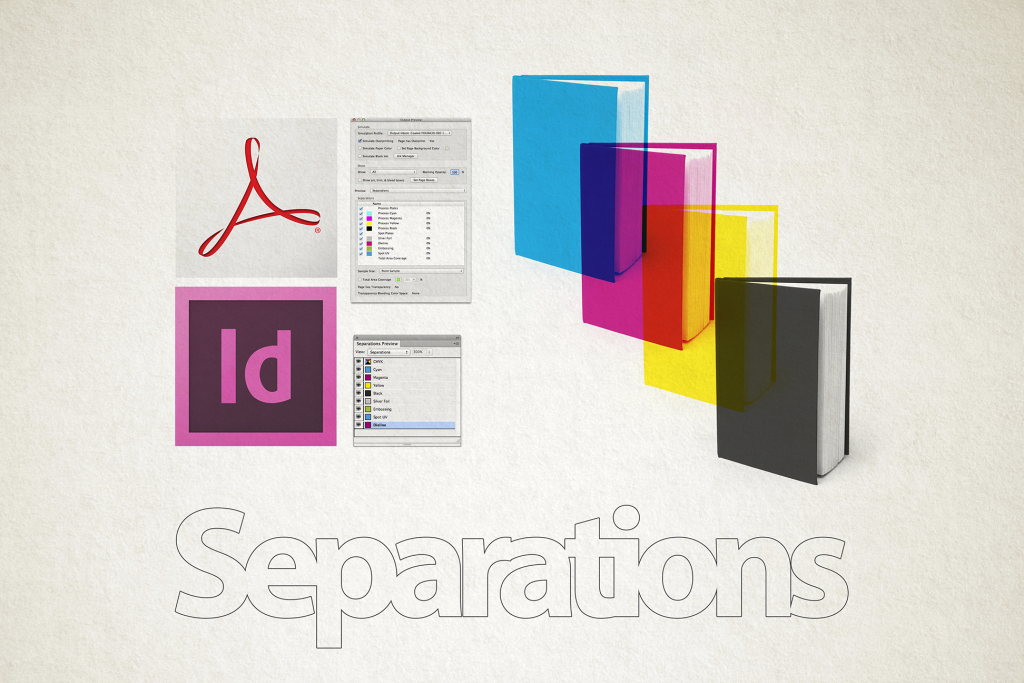Special finishes course – separations
Separations
Checking separations is a vital part in checking your work and how it will print. It can be used to check if elements have been correctly set to overprint or knockout.
Separations Preview in InDesign
- Open the Separations Preview window in InDesign (Window>Output>Separations Preview).
- Switch the View tab from Off to Separations. This will enable Overprint Preview as well as the Separations Preview.
- To check that a colour is overprinting you can turn off the view of its separation. If it disappears without a trace, it is overprinting correctly.
- It can be very useful to view your separations individually as well as in groups in order to spot any problems with the set-up of your file.
- Separations Preview can also be used in conjunction with Layers to check that all the elements on a layer are coloured correctly (eg. no foil on the spot uv layer). You can switch off all the other layers and then switch off the view of that separation. If everything disappears then you have only correctly coloured elements on that layer.
Output Preview in Acrobat Pro Document Cloud
- Open the Output Preview window in Acrobat Pro Document Cloud from it’s Print Production tab (View>Tools>Print Production>Open).
- Ensure that the Simulation Profile is correct. It should be set to Output Intent: Coated FOGRA39 ISO 12647-2:2004 for jobs printing on coated paper or Output Intent: PSO Uncoated ISO12647 (ECI) for jobs printing on uncoated paper (This should automatically be set if you have created your PDF with the correct export setting).
- Ensure the Simulate Overprint button is checked (This should also automatically be set if you have created your PDF with the correct export setting).
- Check the Simulate Paper Colour button on uncoated jobs only.
- To check that a colour is overprinting you can turn off the view of its separation. If it disappears without a trace, it’s overprinting correctly.
- It can be very useful to view your separations individually as well as in groups in order to spot any problems with the set-up of your file.