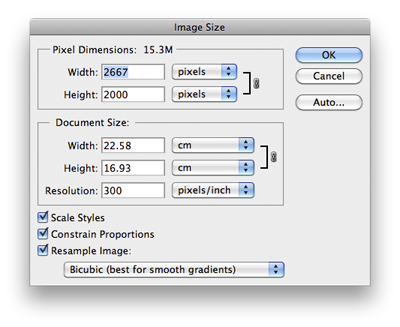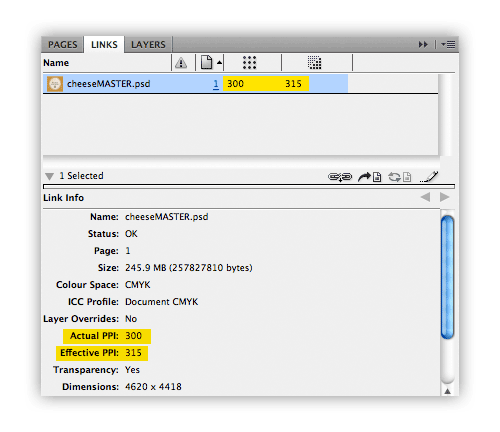Resolution
What is resolution?
Digital images are made of pixels, the more pixels per inch (ppi) of image, known as resolution, the greater the detail and quality of that image. Resolution determines the physical print size of a pixel image, given the images pixel dimensions and density of those pixels (i.e. ppi).
Printing requires images to be ‘high’ resolution, to achieve acceptable results.

High resolution images have a high enough pixel density, for the pixels not to be visible to the naked eye and making for a more pleasing image.
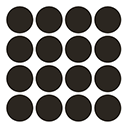
Low resolution images have a pixel density low enough, that the pixels that make the image become large enough to become visible and make for a poorer quality image.
Resolutions for printing
| Image mode | Description | Use |
|---|---|---|
 Greyscale/Colour | Greyscale and colour images should have a resolution of ~300ppi (minimum 250ppi) with shades of tone that can give the effect of smoothing detail. | Primarily used for photographs, pictures, illustrations, screen grabs and animations. Masking and clipping paths must be used to achieve transparent backgrounds. |
 Bitmap/Line-art | Bitmap images should have a resolution of ~1200ppi (minimum 900ppi) due to only having black and white pixels (no colours or shades), making them highly visable at standard resolutions. | Predominantly used for line-art drawings, logos, and print finish designs, bitmaps can have transparent backgrounds and be ‘colourised’ in InDesign. |
 Vector/Illustrator | Vector images are independant of resolution and maintain sharp edges regardless of resizing. They can be edited using vector based graphics software like Adobe Illustrator to create and edit a shapes outline (called a path) and its attributes such as stroke, fill colour, and style. | Used for clipping paths to make image cut-outs with transparent backgrounds. |
File sizes
Digital image print size can be calculated using a combination of pixel dimensions and resolution
- Pixel dimensions determine an images digital size (example: 1800p wide by 1500p high)
- Pixel resolution determines the size of the pixels (expressed as pixels per inch – ppi) and therefore its print size
pixel dimensions / high resolution for print
1800p/300ppi = 6″ and 1500p/300ppi = 5″, creating a 6 x 5 inch colour/greyscale image at print resolution
or
1800p/1200ppi = 2″ and 1500p/1200ppi = 1.25″, creating a 2 x 1.25 inch bitmap image at print resolution
You can find the pixel dimensions of an image using [cmd] I on a MAC or right click and Properties on a PC.
Checking resolution
Photoshop
Image resolution can be checked on Photoshop at the top menubar under Photoshop IMAGE > IMAGE SIZE > [Document Size].
Images should not be resized greater than 120% or less than 80% of original size at print resolution, without being analysed for quality and sharpness.
InDesign
The printed resolution of an image can also be assessed in the ‘Links’ panel (effective resolution) once it has been placed into an InDesign document. Barcodes should not be resized in InDesign.
Please note that the printer will not flag if any image is below the required effective PPI of 250. You will need to ensure that you are happy with the quality of the image before going to press.